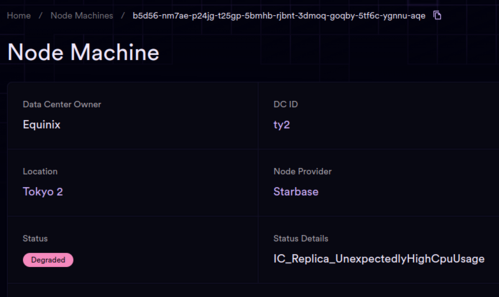Troubleshooting Unhealthy Nodes
Troubleshooting node deployment
This guide is designed for troubleshooting unhealthy nodes—those are nodes that successfully installed IC-OS and registered with the IC, but on the dashboard, show a status that is NOT either “Awaiting Subnet” or “Active in Subnet”.
If your node did NOT successfully install IC-OS or if it failed to register with the IC, consult the Troubleshooting Node Deployment Errors guide.
Verify and understand node health status
Background
The dashboard provides real-time status of each node in the network. Nodes are identified by the principal of the currently deployed operating system (the "Node ID"), so the Node ID will change upon node redeployment. Node Providers are expected to maintain a private record correlating each server with its Node ID. This record is crucial for tracking, especially when nodes are redeployed with new Node IDs.
Metrics and Monitoring
Metrics are collected from nodes situated in three key geographical locations: Frankfurt (FR1), Chicago (CH1), and San Francisco (SF1). Each location is equipped with an independent monitoring and observability system. These systems apply specific rules to identify normal and abnormal node behaviors.
Alerts and Troubleshooting
When a node exhibits abnormal behavior, an ALERT is triggered by the monitoring system. The nature of the alert is indicated on the dashboard under the node's status. This is an example of a "Degraded" node:
Verifying node status
- Use the dashboard to verify the status of your node
- The dashboard can be searched by your Node Provider principal or Node ID. If you search by Node Provider principal, you should see the Node ID of your node and click through to the Node Machine page.
Understanding node status
If the status of your node is NOT either “Awaiting Subnet” or “Active in Subnet”, your node is unhealthy.
The dashboard indicates four possible statuses for each node:
- Active in Subnet - The node is healthy and actively functioning within a subnet.
- Awaiting Subnet - The node is operational and prepared to join a subnet when necessary. Node providers still get full rewards for nodes awaiting subnet.
- Degraded - Metrics can be scraped from the node, indicating it is online, but an ALERT has been raised. This status suggests the node may be struggling to keep up with network demands. For specific troubleshooting steps, identify your degraded node status from the below list.
- Offline - The monitoring system is unable to scrape metrics, possibly due to node failure or data center outage. Prioritize verifying network connectivity and hardware functionality. For specific troubleshooting steps, see below.
If your node is not listed at all: A missing node from the list may indicate significant issues, requiring immediate attention and troubleshooting. If the node was functioning previously and is now not listed at all, this generally means that it started encountering issues and was removed from the registry.
Degraded nodes statuses
>> IC_OrchestratorFlapping
Explanation: Orchestrator coordinates the execution of many IC GuestOS processes, including the IC Replica. If the orchestrator is repeatedly restarting, then the GuestOS and the Replica process likely do not operate as expected.
Possible causes:
- Networking issues
- Hardware issues
- Software problems
Troubleshooting and remediation:
- Check if any NNS proposals were recently executed for the nodes in question https://dashboard.internetcomputer.org/governance
- Check if there are some bandwidth limitations on these nodes, and ensure any traffic shaping, QoS, DOS protection, etc, are disabled on the ISP side
- Perform other network diagnostics checks
- Inspect node logs and metrics, if possible
- Consult other node providers and DFINITY if there are any known software problems with the latest revision that the node(s) are running
>> IC_Replica_Behind
Explanation: IC Replica is the main process. If the Replica process cannot catch up, then the replica (node) cannot be a productive member of the IC subnet.
Possible causes:
- Networking issues
- Hardware issues
- Software problems
Troubleshooting and remediation:
- Check if there are any hardware issues reported by the machine's BMC (Baseboard Management Controller)
- Perform firmware upgrade
- Check if any NNS proposals were recently executed for the nodes in question https://dashboard.internetcomputer.org/governance
- Check if there are some bandwidth limitations on these nodes, and ensure any traffic shaping, QoS, DOS protection, etc, are disabled on the ISP side
- Perform other network diagnostics checks
- Inspect node logs and metrics, if possible
- Consult other node providers and DFINITY if there are any known software problems with the latest revision that the node(s) are running
>> IC_Replica_Behind_CLOCK =
Overview of the Problem
The clock on the Internet Computer (IC) replica desynced due to UDP port 123 (NTP traffic) being blocked unexpectedly. This led to degraded performance in the IC dashboard. To resolve this, you need to configure a test environment to simulate the setup, using a bare metal server or VM running Ubuntu 20.04, connected via your IPv6 subnet, and test if chrony is syncing the clock correctly. If clock sync fails, we will perform a traceroute to identify where the packet drops are happening and consult the ISP if necessary.
2. Setting Up the Test Server
Connect a VM or bare-metal server running Ubuntu 20.04 to your network. Ensure that your IPv6 address and gateway are configured correctly.
Configure the IPv6 Address and Gateway
Open the network configuration file using the following command:
sudo nano /etc/netplan/00-installer-config.yaml
Add or edit the IPv6 settings as follows:
network: version: 2 ethernets: eth0: dhcp4: no dhcp6: no addresses: - YOUR_IPV6_ADDRESS/64 gateway6: YOUR_IPV6_GATEWAY nameservers: addresses: - 2001:4860:4860::8888 - 2001:4860:4860::8844
Apply the configuration:
sudo netplan apply
3. Install and Configure Chrony
Chrony is used to synchronize the system clock with NTP servers. Install it by running:
sudo apt update sudo apt install chrony -y
Edit the Chrony configuration file to use NTP pools:
sudo nano /etc/chrony/chrony.conf
Add the following lines to ensure NTP synchronization:
pool 0.pool.ntp.org iburst pool 1.pool.ntp.org iburst pool 2.pool.ntp.org iburst pool 3.pool.ntp.org iburst
Save the file and restart Chrony:
sudo systemctl restart chrony
4. Check Chrony Synchronization Status
Verify if Chrony is syncing with the NTP servers:
chronyc tracking
Check the sources that Chrony is using to sync:
chronyc sources
If the synchronization is successful, the chronyc tracking command should show the server is synchronized. If not, proceed to the next step.
5. Perform a Traceroute to Diagnose Packet Drop
If Chrony is unable to sync, the issue might be caused by packet drops on UDP port 123. To identify where the issue is, perform a traceroute to one of the NTP servers (for example, 0.pool.ntp.org) on port 123 (UDP):
sudo traceroute -U -p 123 0.pool.ntp.org
This command will trace the path of UDP packets to the NTP server, allowing you to see where the packet drops occur.
6. Interpret the Results
If the traceroute completes successfully, then the issue might be with the server's firewall or NTP configuration. If packets are dropped at a specific hop: ** If it’s on your network, check the router, firewall, or switch for any port 123 (UDP) blocks. ** If the issue is with your ISP, the packets might be blocked at their hardware level by IDS/IPS systems. Provide the traceroute results to your ISP's support team for faster resolution.
7. Consult ISP
If packet drops are identified on the ISP side, contact your ISP with the traceroute data. Explain that port 123 (UDP) is blocked and this is causing your IC clock to desync. Even though they might not block the port intentionally, security systems like IDS/IPS might kick in to block this traffic.
Additional Commands
- Check UDP open ports on the system:
- Verify if any firewall rules are blocking UDP port 123:
- Open UDP port 123 if it's blocked by UFW:
Offline nodes
Network issues are the main reason why nodes are in an "OFFLINE" state.
- Your node may not be reachable from the IC or
- You may not be able to reach other nodes the IC from your node or
- You may not be able to reach the monitoring servers from your node.
Please refer to the Troubleshooting Networking Issues guide.
Another possible reason for an OFFLINE node may be that your GuestOS failed to start due to a RAM failure.
Server Troubleshooting Steps
These steps may help when a server is unhealthy or has been removed from the network, but the connectivity in the data center is functioning correctly:
- Verify if the server is up and running:
- Check the power status of the server.
- Check if the server is displaying any error messages or indicators.
- If possible, access the server remotely or physically to ensure it is functioning properly.
- Hook up a crash cart and check for errors on the screen, troubleshoot as needed.
- Consider updating the firmware if it has been a long time, and/or if you have recently had other nodes that needed firmware upgrades to become healthy again.
- If no known error is found, please redeploy the node with a fresh IC-OS image
Frequently Asked Questions
Q: Is the monitoring system open-sourced? How does it communicate with the nodes?
A: The monitoring system configuration is not currently open-sourced. However, the node configuration that is required for proper node operation is fully open source. For more information about the node-to-node and node-to-monitoring communication, refer to the nftables configuration, which is the definitive guide for required open ports on Host OS, and similar nftables configuration for the Guest OS. You can find the configuration for DFINITY-owned DCs and Gen1 node providers here: nftables configuration. We use Victoria Metrics for metrics scraping (documentation) and vector.dev for log scraping.
Q: What are the destination IPs and Ports for Frankfurt, Chicago, and San Francisco for connectivity troubleshooting?
A: At present, detailed node/port information is not publicly accessible, as disclosing this information is considered a security risk. To effectively troubleshoot connectivity issues with your nodes, we recommend setting up a "spot instance" or a temporary virtual machine (VM) with a cloud provider in each of the geographical regions. This approach allows you to test both connectivity and connection stability to your nodes, providing a practical solution for identifying and resolving network-related issues.
Q: The dashboard shows offline or degraded status for <DC>, but everything seems fine. What should we do?
A: Check if any of these issues are present: firewall restrictions, traffic shaping, DOS protection, or QOS features enabled on the ISP side. These should all be disabled for optimal node operation.
Q: Under what circumstances is a node removed from the IC network?
A: A node is removed from the IC network when it's deemed unhealthy. The determination of a node's health is made using tooling from https://github.com/dfinity/dre. This tooling assesses nodes based on various metrics and submits a proposal for their removal to maintain the highest level of decentralization possible. However, there are exceptions. For example, an unhealthy node might be temporarily retained if there are ongoing efforts to recover and restore it.
Q: How long can a node be down before it's excluded from the IC network?
A: There's no set time limit for how long a node can be down before exclusion. The decision is more qualitative and depends on the overall health of the network. Currently, the IC network can tolerate up to 1/3 of nodes in a 13-node subnet being down or unhealthy. This means a subnet can function with up to 4 unhealthy nodes. If the unhealthy nodes do not exceed this threshold, a node might be left in the subnet for a longer period, especially if there are efforts underway to make it healthy again.
Q: When are nodes typically removed or replaced?
A: Node removals or replacements are currently conducted semi-manually and are typically scheduled for Mondays or Fridays. This timing allows Foundation voters to participate in the decision-making process at the start or end of the workweek. However, as this process is manually conducted, exceptions may occur based on specific circumstances.
Q: What are the future plans for node management in the IC network?
A: In the medium term, there are plans to automate node replacements. This means node swaps might occur more frequently and systematically, reducing the manual overhead and potentially enhancing the network's resilience and performance.
Note: As with all network operations, these practices are subject to change based on technological advancements and the evolving needs of the IC network. It's always good to refer to https://github.com/dfinity/dre for the most current information and tooling.
Q: What is the standard procedure if a faulty component occurs and we have to take the server down for maintenance?
At the moment the process is as follows:
- The node provider should give their best to bring the server back up, as soon as possible
- The DFINITY DRE team will monitor the situation and submit any proposals to replace faulty nodes, if necessary, or reach out to individual node providers if node replacements wouldn't be effective enough.
So feel free to do maintenance whenever you need to. If node is not in a subnet, there is no problem to take the node down as long as necessary. If the node is in a subnet, node replication should handle it without problems. Please be aware that we are actively working on reward adjustments based on the number of active and productive nodes, so please try not to make the downtime longer than absolutely necessary, to avoid reward reductions.
One thing that would be really helpful from your side is:
- Find the subnet id in which the node is located, and check how many nodes in the subnet are currently unhealthy
- If there are more than 2 (e.g. 3, 4, ... nodes) unhealthy nodes in the subnet, please consider postponing the maintenance work until the number of unhealthy nodes in the subnet reduces again to under 2.
In the future, any NP will be able to run the DRE tooling and there will be a financial incentive for the node providers to both a) keep all nodes in the subnet healthy, and b) submit proposals to replace unhealthy nodes or to improve decentralization.