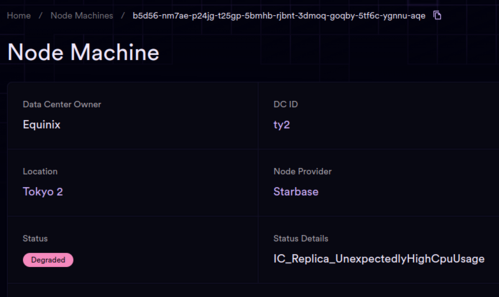Difference between revisions of "Node Provider Troubleshooting"
| Line 15: | Line 15: | ||
==Node Status on the Dashboard== | ==Node Status on the Dashboard== | ||
| − | The dashboard | + | The dashboard displays each node, identified by the principal of the operating system currently in use. Node Providers privately maintain records of the server corresponding to each principal, including updates when a node is redeployed with a new principal. |
| − | |||
| − | + | ===== Metrics and Monitoring ===== | |
| + | Metrics are collected from nodes across three geographical locations: Frankfurt, Chicago, and San Francisco. Each location operates an independent monitoring and observability system, which applies a set of rules to identify normal and abnormal behaviors. An ALERT is triggered on a node if abnormal behavior is detected, based on these rules. The specific alert name is displayed in the node's status on the dashboard. | ||
| + | [[File:Dashboard-degraded-node.png|center|frameless|499x499px|Screenshot of a degraded node status page]] | ||
| + | In the event of an ALERT, follow the provided [[Unhealthy Nodes|troubleshooting steps]]. If your issue and solution are not listed, please contribute by adding them to the page. | ||
| − | *'''Active in Subnet''' - | + | The dashboard indicates four possible statuses for each node: |
| − | *'''Awaiting Subnet''' - The node is operational and | + | |
| − | *''' | + | *'''Active in Subnet''' - The node is healthy and actively functioning within a subnet. |
| − | *''' | + | *'''Awaiting Subnet''' - The node is operational and prepared to join a subnet when necessary. Node providers still get full rewards for the node. |
| − | *'''Not listed at all'''. A node | + | *'''Degraded''' - Metrics can be scraped from the node, indicating it is online, but an ALERT has been raised. This status suggests the node may be struggling to keep up with network demands. Intervention from the node provider and following the [[Unhealthy Nodes|troubleshooting steps]] should be followed to resolve the issue. |
| + | *'''Offline''' - The monitoring system is unable to scrape metrics, possibly due to node failure or data center outage. Prioritize verifying network connectivity and hardware functionality. [[Unhealthy Nodes|Troubleshooting steps]] should be followed to resolve the issue. | ||
| + | *'''Not listed at all'''. A missing node from the list may indicate significant issues, requiring immediate attention and troubleshooting. [[Unhealthy Nodes|Troubleshooting steps]] should be followed to resolve the issue. | ||
==Checking Node CPU and memory speed== | ==Checking Node CPU and memory speed== | ||
Revision as of 11:36, 13 November 2023
Troubleshooting individual Nodes
- Possible Node Onboarding Errors
- Troubleshooting Unhealthy Nodes
- Troubleshooting Switches
- Troubleshooting Packet Loss Issues
- Troubleshooting Interface issues
- Updating Firmware
- iDRAC access and TSR logs
- Getting a shell during Node (SetupOS) installation, to troubleshoot a failure:
- Hit enter until you see a login prompt
- Log in with user
rootand empty password - Type
systemctl stop setupos- it will auto-reboot if you don't do this - Now you have root access for diagnostics, etc
Node Status on the Dashboard
The dashboard displays each node, identified by the principal of the operating system currently in use. Node Providers privately maintain records of the server corresponding to each principal, including updates when a node is redeployed with a new principal.
Metrics and Monitoring
Metrics are collected from nodes across three geographical locations: Frankfurt, Chicago, and San Francisco. Each location operates an independent monitoring and observability system, which applies a set of rules to identify normal and abnormal behaviors. An ALERT is triggered on a node if abnormal behavior is detected, based on these rules. The specific alert name is displayed in the node's status on the dashboard.
In the event of an ALERT, follow the provided troubleshooting steps. If your issue and solution are not listed, please contribute by adding them to the page.
The dashboard indicates four possible statuses for each node:
- Active in Subnet - The node is healthy and actively functioning within a subnet.
- Awaiting Subnet - The node is operational and prepared to join a subnet when necessary. Node providers still get full rewards for the node.
- Degraded - Metrics can be scraped from the node, indicating it is online, but an ALERT has been raised. This status suggests the node may be struggling to keep up with network demands. Intervention from the node provider and following the troubleshooting steps should be followed to resolve the issue.
- Offline - The monitoring system is unable to scrape metrics, possibly due to node failure or data center outage. Prioritize verifying network connectivity and hardware functionality. Troubleshooting steps should be followed to resolve the issue.
- Not listed at all. A missing node from the list may indicate significant issues, requiring immediate attention and troubleshooting. Troubleshooting steps should be followed to resolve the issue.
Checking Node CPU and memory speed
Some server machines run slower than they should, and they may also become slower after certain events (such as power loss) due to firmware bugs, they may have a faulty power supply, insufficient power supply redundancy, etc.. If you suspect that this is the case, you can run the following test on the machine. You can prepare a live Ubuntu USB stick and boot the server from it. Make sure you don't install Ubuntu on the machine and wipe the disks, since you will have to redeploy your node if you do this. You only want to try Ubuntu.
Once you boot from the live Ubuntu image, you can install some packages to it. They will live in memory only and will be gone once you reboot the machine. The test that we found particularly valuable to determine if the problem is present was sysbench. Install it with sudo apt install sysbench and then
sysbench --test=memory run
on the machine (HostOS) and look at the memory transfer speed. Memory speed should be at least 5.6GB/s. If you get less than that, please consult your vendor how to increase the speed to the appropriate level. For instance, with some Dell servers we were seeing 2.6GB/s memory speed and had to upgrade the CPLD firmware to resolve the performance issue. For some SuperMicro servers we have seen improvements by power cycling the server & changing the BIOS setting, Advanced > ACPI Settings > ACPI SRAT L3 Cache As NUMA Domain to Disabled.
Changing your Node Provider principal in the NNS
Changing a DC principal
Node Provider Matrix channel
Discuss your issue with other Node Providers in the Node Provider Matrix channel.
Back to Node Provider Documentation